Procedure to update from The7 v3 or v4

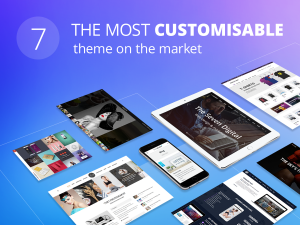
Important! Please make a DB backup of your installation, then follow this:
- Download the latest copy of the theme from ThemeForest.
- Rename the old theme folder to /dt-the7-old/ and install recent The7 version as you do with any other new theme.
- Make sure you use compatible WordPress version and update it if it is required. The supported WordPress version can be found on theme ThemeForest page.
- Before activating The7 theme, deactivate all bundled plugins, older version of those plugins might conflict with the new version of theme.
- Delete “WPBakery Page Builder” plugin (you will install it again later).
- After recent theme activation, register yor theme and update plugins in Dashboard -> The7 -> Plugins.
- Install and activate “The7 Elements” plugin, if necessary.
- Go to Dashboard -> The7 -> My The7 -> Settings and make sure required post types are enabled.
- Go to The7 -> Plugins, install and activate “The7 WPBakery Page Builder” plugin.
- Configure WPBakery.
- Your layout may be different now, and even look broken. It’s because new theme has a lot of new settings that have to be set now. Go to Theme Options, and review your settings, all of new settings have to be reviewed and set.
- If you have a cache plugin, empty its cache.
You will need to revise minor things like Related Posts section, inner posts navigation, etc.