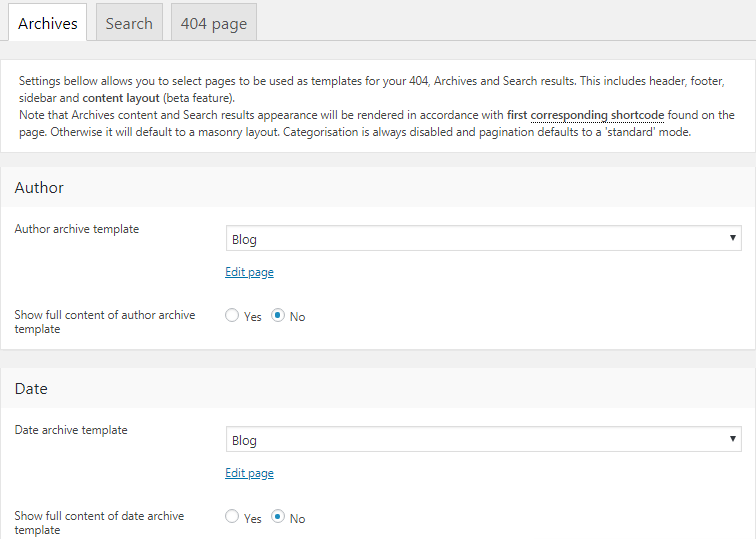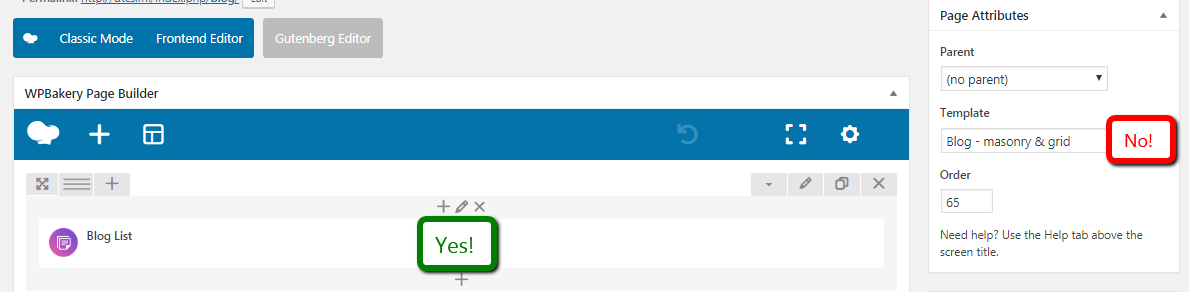Archive layout for WPBakery websites
You can select page layout for archives, search results, etc. in Theme Options -> Archives (fig. 1).
For example, you have “My Sample” page with page title aligned to the right and sidebar on the left. If you select this page in Theme Options -> Archives and 404 -> Archives, it means that all archive pages will also have page title on the right and sidebar on the left.
You can configure archive pages for blog posts, portfolio and photo albums, as well archives by an author and by date. Also, there are tabs for configuring search results page and 404 “Not Found” error page.
Content Layout
Archives content and Search results appearance is rendered in accordance with first corresponding shortcode found on the page. Otherwise it will default to a masonry layout. So you need to insert a WPBakery “Blog” element to the page and configure it. Categorization is always disabled and pagination defaults to the ‘standard’ mode. Please note, this approach works only with WPBakery shortocde, not a page template (fig. 2).
Supported shortcodes:
Blog Masonry & Grid
Blog List
Portfolio Masonry & Grid
Portfolio Justified Grid
Team Masonry & Grid
Testimonials Masonry & Grid
Albums Masonry & Grid
Albums Justified Grid